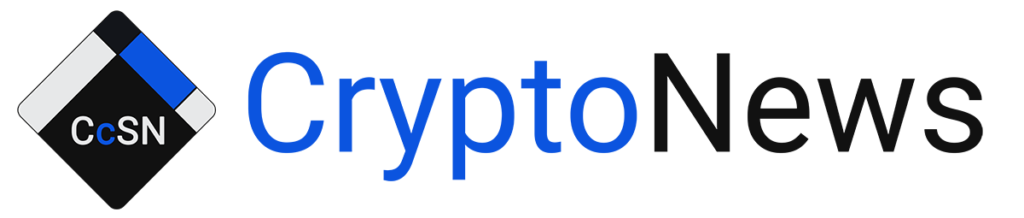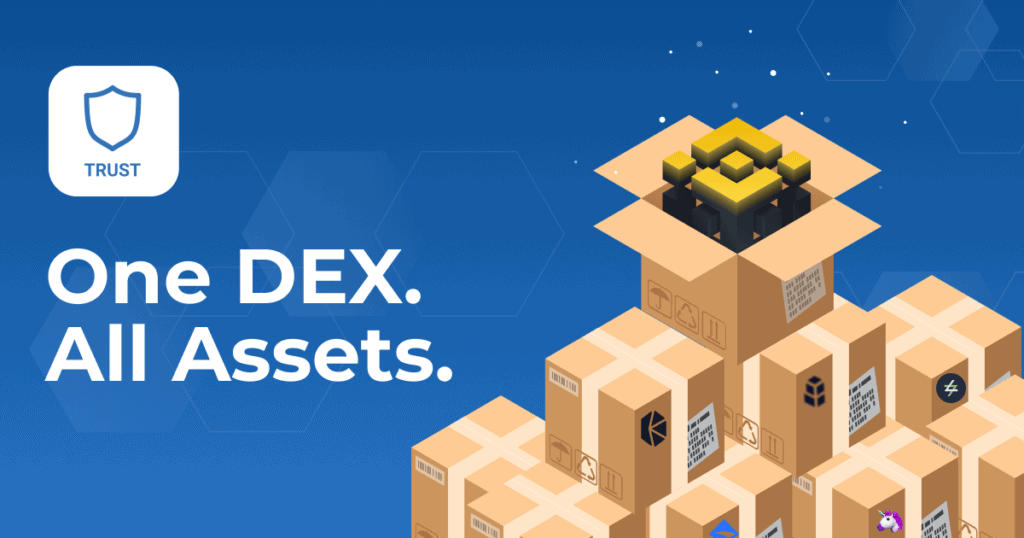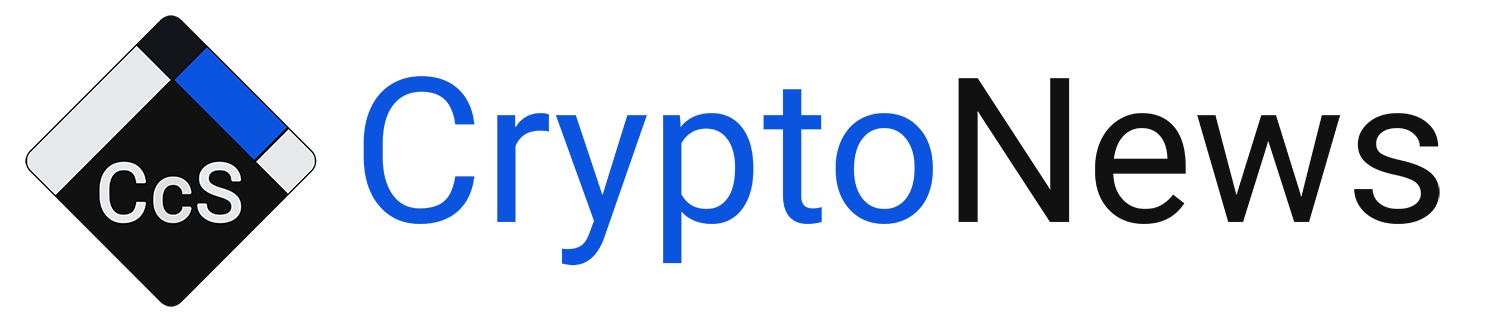Learning how to enable Dapps on Trust Wallets will go a long way to making sure you make the most out of your experience in the crypto space. Trust Wallet Dapps give you access to all of crypto’s best offerings easily. So, if you’re on the hunt for some information on how to enable Dapps on Trust Wallet, here’s an article to get you started.
What Is a Trust Wallet?
Trust Wallet is a digital vault that you can use to store crypto assets. It was the first-ever crypto wallet to meet ERC20 standards while allowing users to store multiple assets. This means that although Trust Wallet is built on the Ethereum blockchain, it can still hold tokens or assets like NFTs from other blockchains.
Besides its multi-chain capabilities, Trust Wallet is popular for its built-in DApp feature. dApp is short for Decentralized Applications. These are blockchain-based applications that help you do certain activities on the blockchain. Trust Wallet enables users to access and use dApps within its interface using a dApp Browser.
What are DApp Browsers?
Decentralized Application browsers (DApp browsers) are web3 browsers that enable you to access blockchain apps from the comfort of your phone. While it is possible to download and install the dApps you want to use on your phone, it is a lengthy process that takes up too much phone storage. Sometimes, you may even experience security risks from some of these crypto apps.
DApp browsers like the one on Trust Wallet are an efficient and convenient alternative that spares you all that. Within these browsers, you can search for and use all of the dApps it has approved, from GameFi dApps to DeFi one and even certain Web3 apps that come in handy in the crypto space.
How to Activate the Trust Wallet DApp Browser on Your Phone
DApp browsers are handy tools that make interactions with DApps easier. But, setting them up can be a bit complicated, especially if it is your first time doing it. So, here is a step-by-step walkthrough on how to enable DApps on Trust Wallet using the Dapp Browser.
How to Enable Trust Wallet DApp Browser on Android
Setting up a Trust Wallet DApp browser on your Android is easy. Here is how to do it.
- Step 1: Go to your Google Play Store, Search Trust Wallet app and Download it.
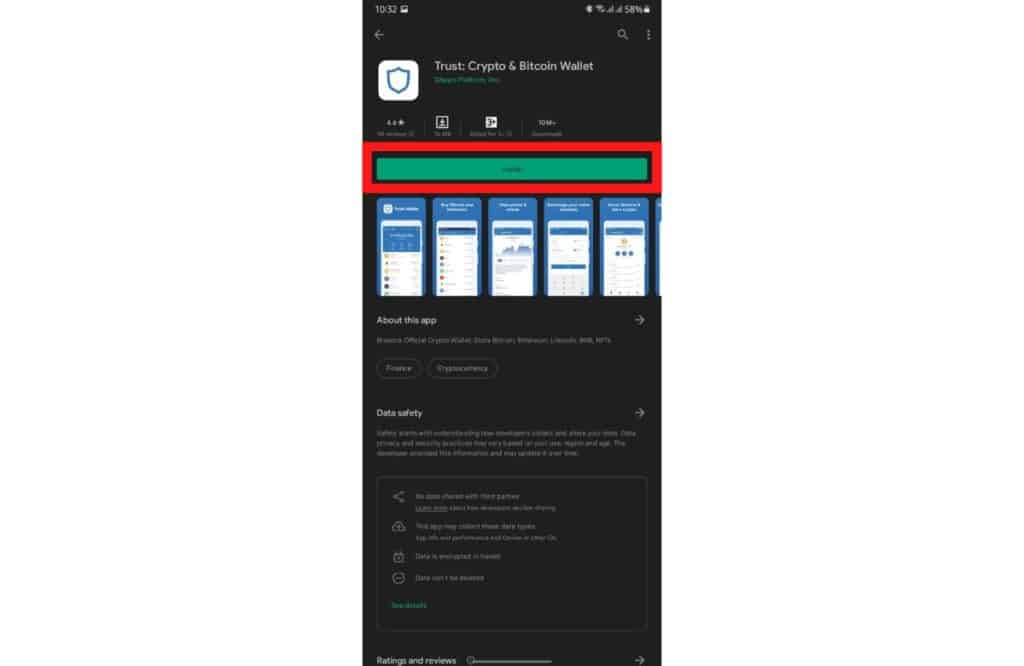
- Step 2: Open the app and click the Settings icon on the bottom-right of the app’s interface.
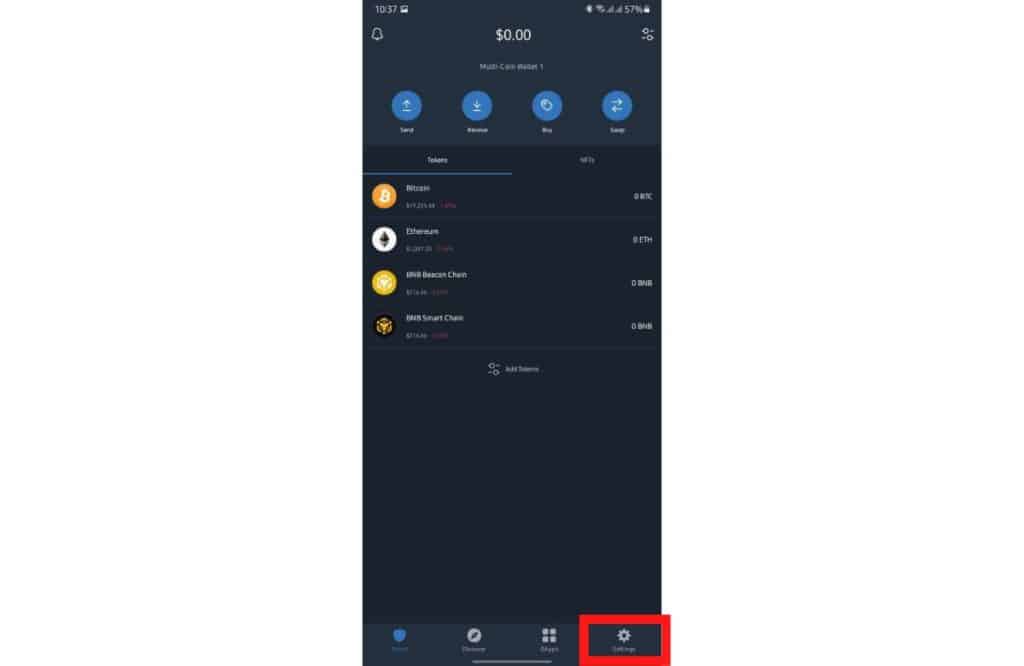
- Step 3: Scroll down and click on the Preferences option.
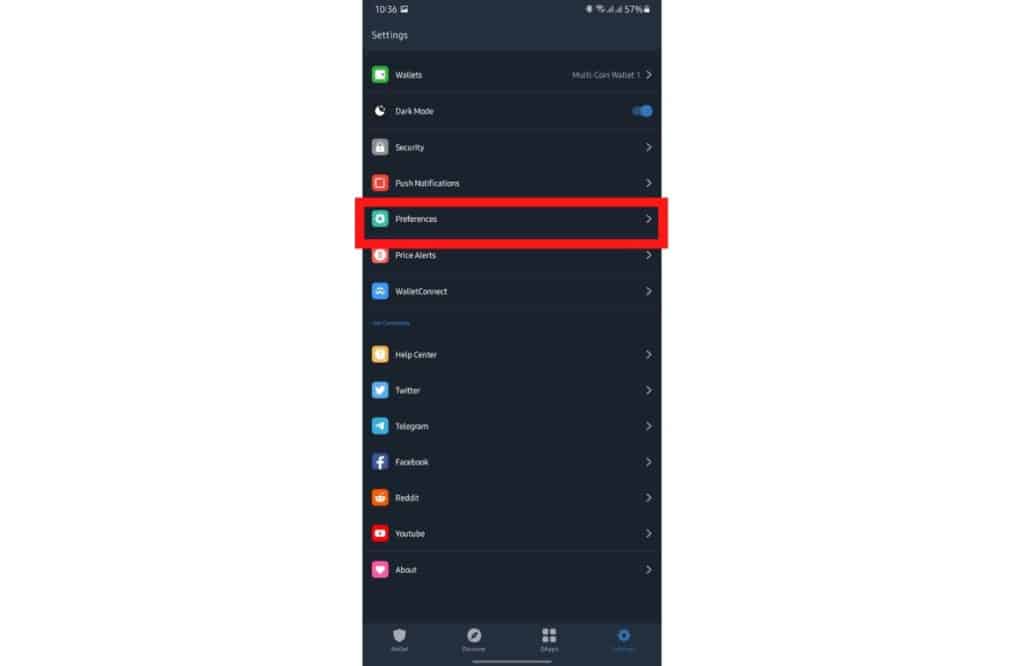
- Step 4: Click on the DApp browser option that appears.
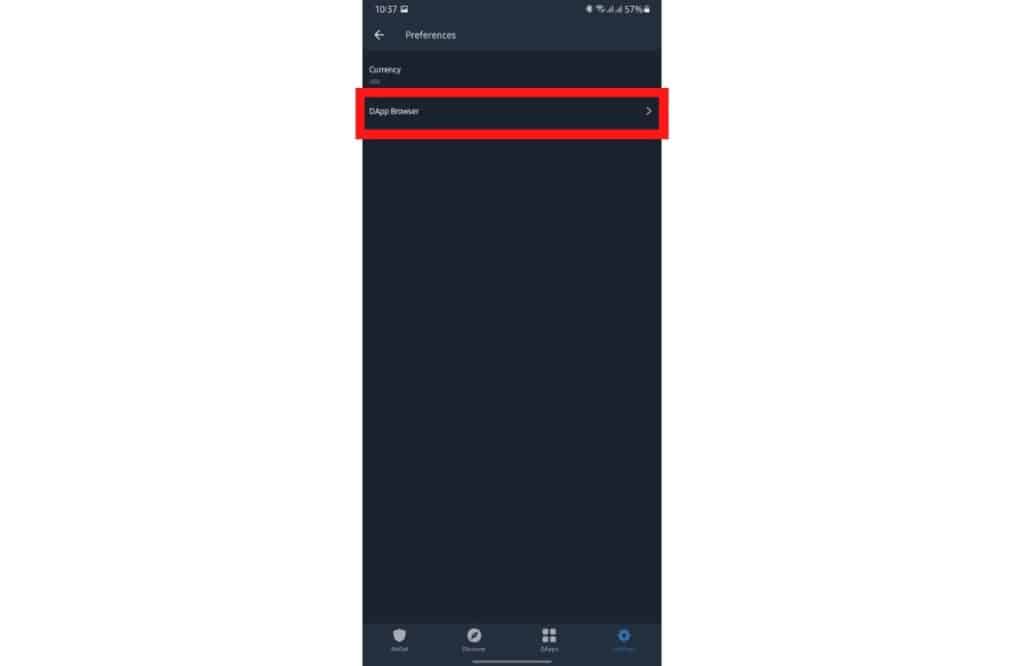
- Step 5: The DApp browser option gives you two alternatives to Enable or Clear browser cache.
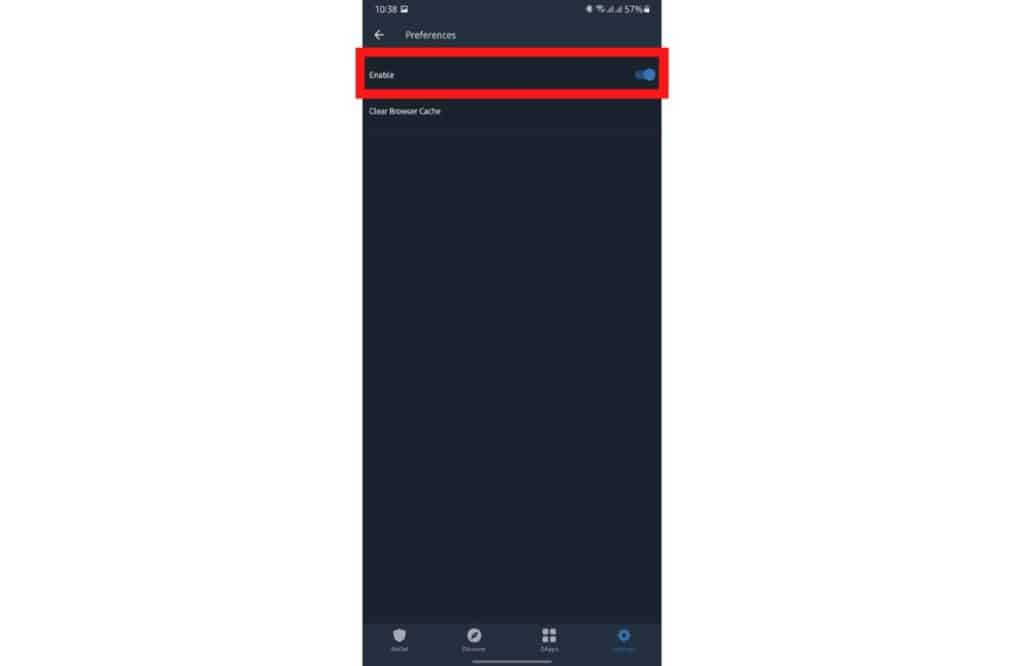
- Step 6: Select the Enable option by toggling the On switch next to it.
- Step 7: Navigate to the Navigation Bar and click the Browser icon anytime you want to use the DApp browser.
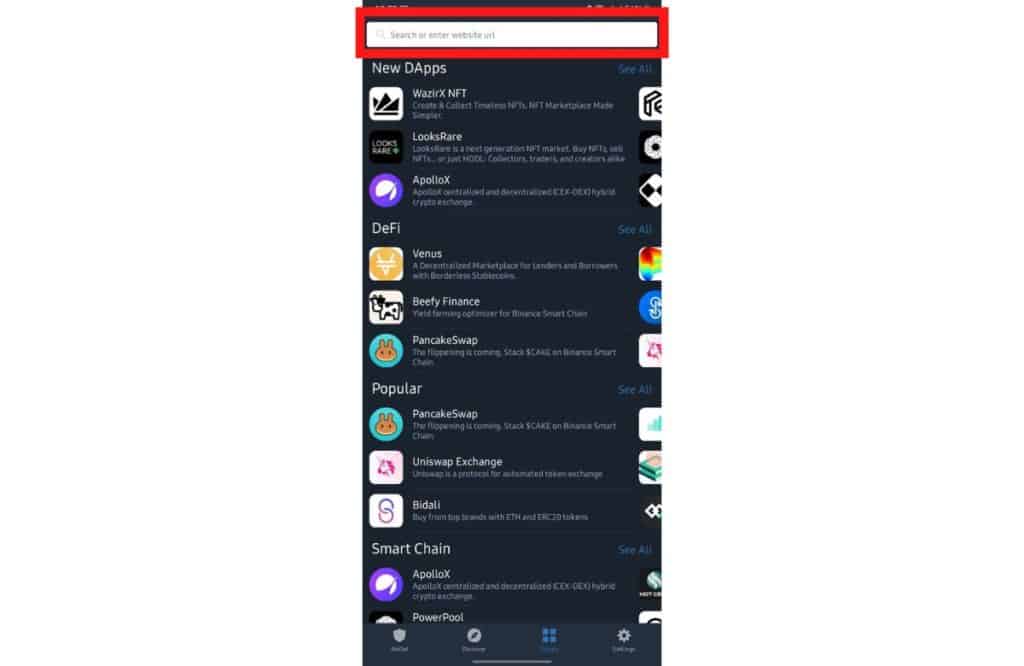
How to Enable Trust Wallet DApp Browser on iOS
Enabling the Trust Wallet DApp browser on iOS devices is a bit more complicated than for Android ones. This is mainly because Apple removed the DApp browser feature from the apps on their app store to ensure they didn’t breach app store guidelines.
Despite this hitch, enabling Trust wallet DApps on your iPhone or iPad is still possible, and these step-by-step instructions will show you two alternative methods to do it.
Note: Make sure that your Trust Wallet is updated.
Method 1
- Step 1: Launch the Safari browser on your iOS device.
- Step 2: Navigate to the browser’s Search Bar, type or paste this link “trust://browser_enable” there, and click Enter.
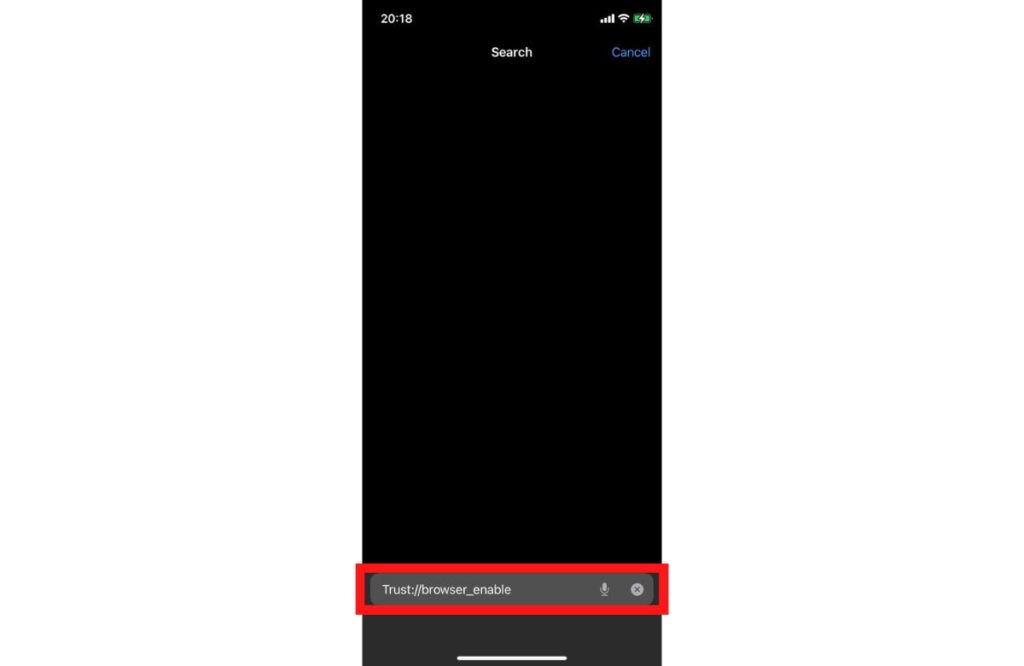
- Step 3: You will receive a pop-up notification with an Open and Close button, asking you whether to open the link on a page called Trust.
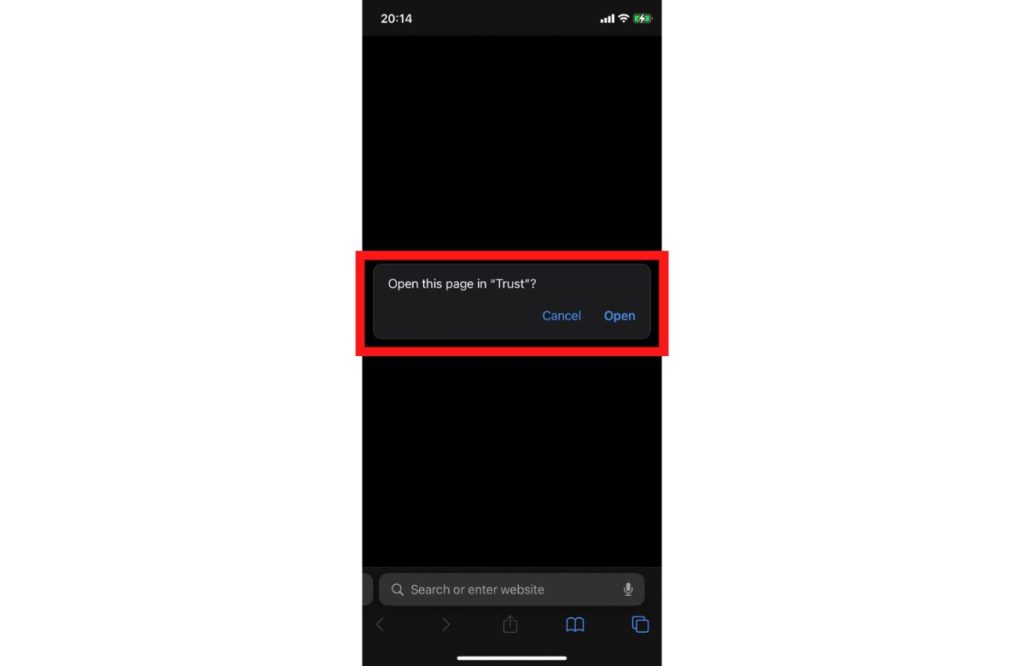
- Step 4: Click the Open button. This leads you to the Trust Wallet DApp interface.
- Step 5: From there, navigate to the bottom of the Navigation Bar, find the Browser option, and click on it to access your DApps. You can choose Panckaswap or any other you prefer.
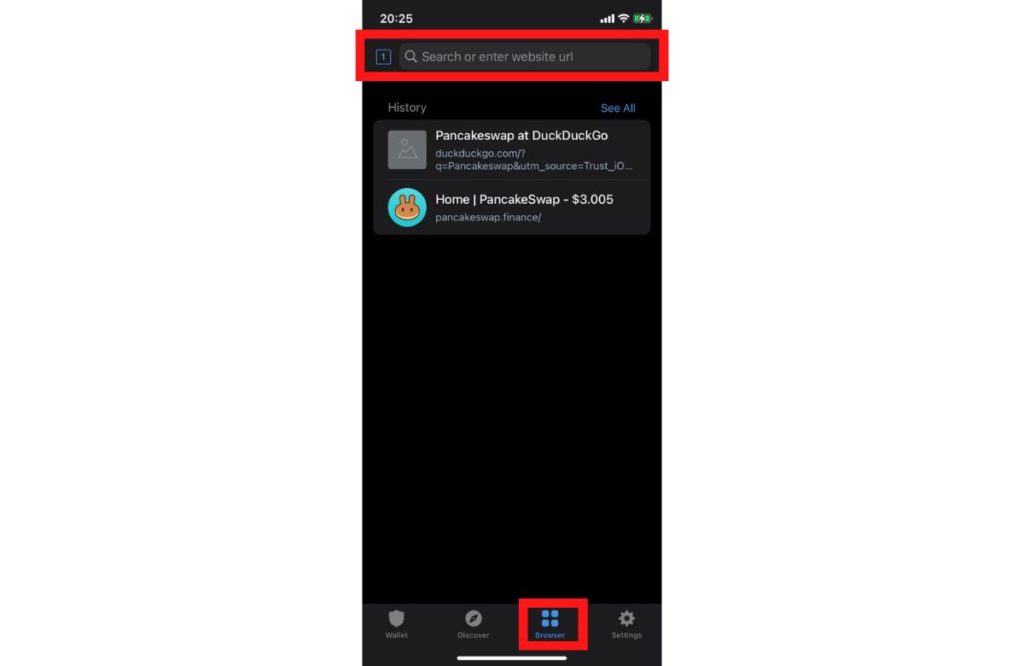
If you do not see the Browser icon, your DApp browser isn’t fully enabled yet. Should this happen, repeat the process in Method 1 from the top. If you do it correctly, you should automatically see the icon.
Method 2
The second method involves linking your Trust Wallet account directly from the Dapp you want to use. For illustration purposes, this article uses Pancake Swap as the Dapp, but many other Dapps use a similar process, so you can apply the steps with other Dapps.
- Step 1: Navigate to your DApp’s website; in this case, go to PancakeSwap.
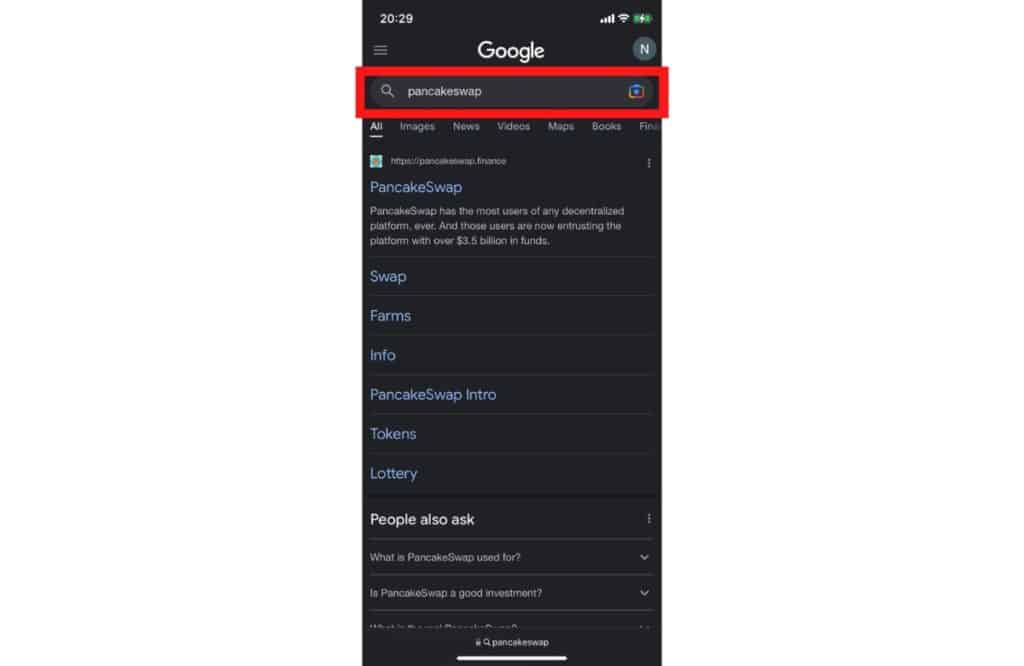
- Step 2: Find the Connect button on the Navigation Bar and click on it.
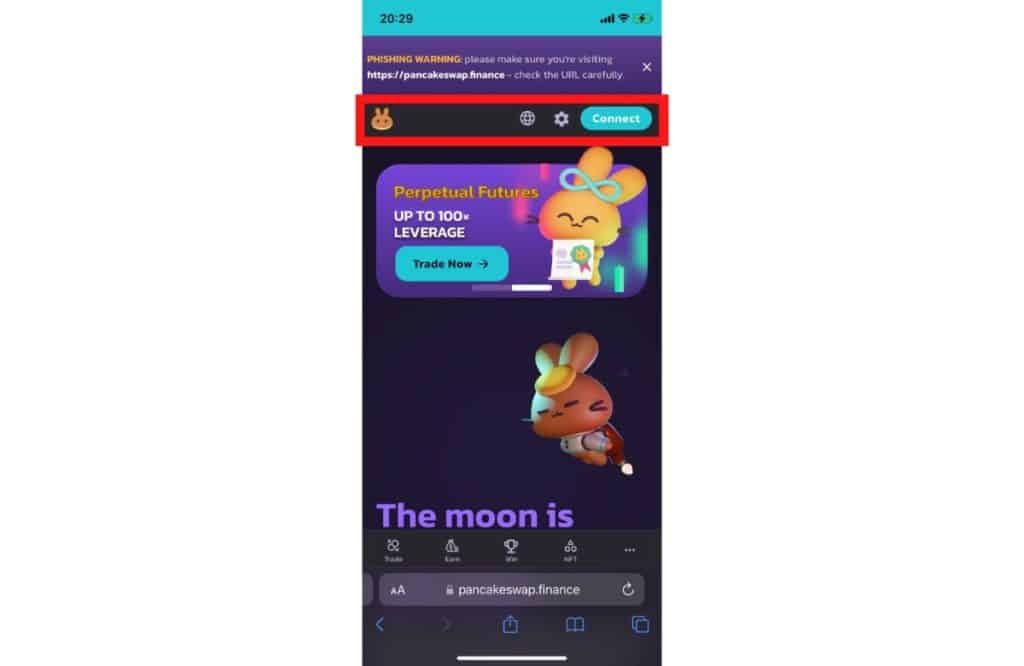
- Step 3: Scroll down the list of wallets that appears until you get to WalletConnect.
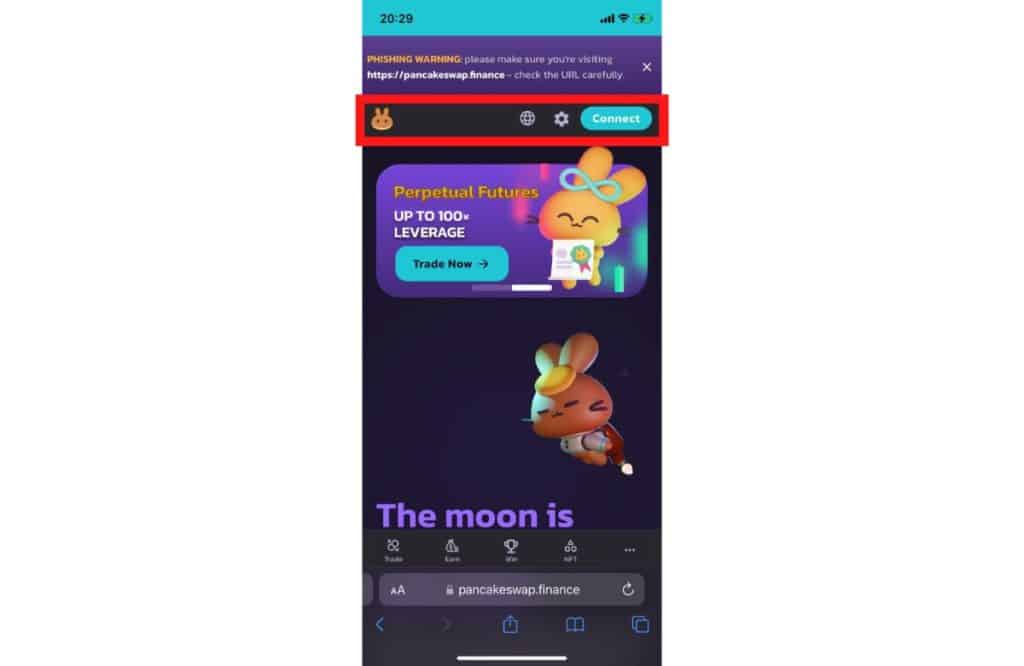
WalletConnect is an application that helps you connect your mobile to DApps. So, make sure in the step above you select WalletConnect and not Trust Wallet.
- Step 4: Once you click on WalletConnect, you will see a list of wallets that WalletConnect can connect to. Find the Trust Wallet and click on it.
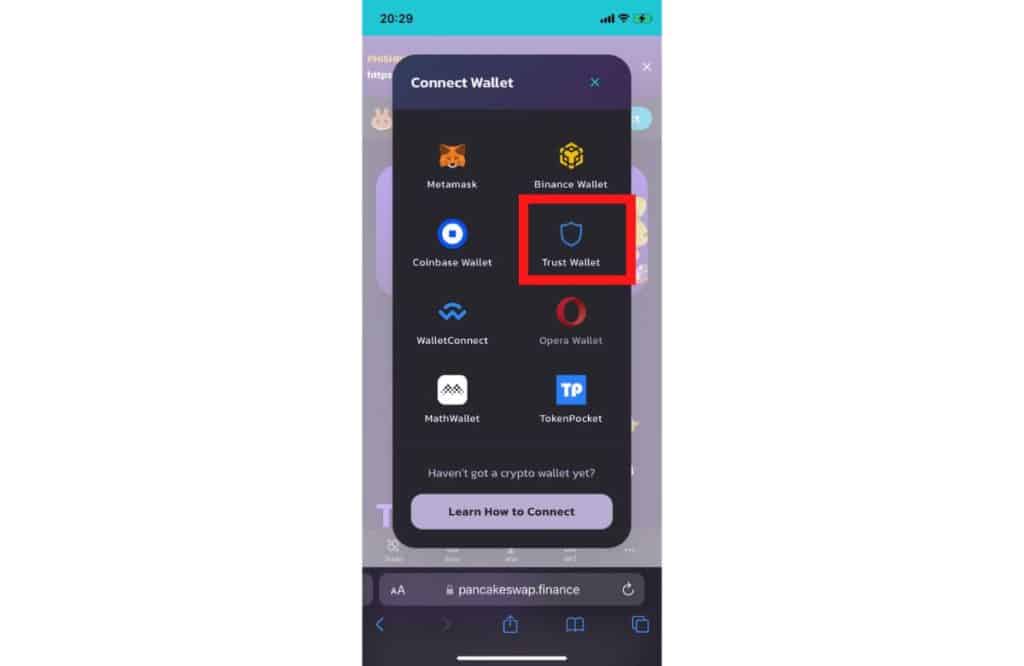
- Step 5: This will bring a pop-up with an Open and Close button appearing, asking you whether you want to continue with Trust Wallet.
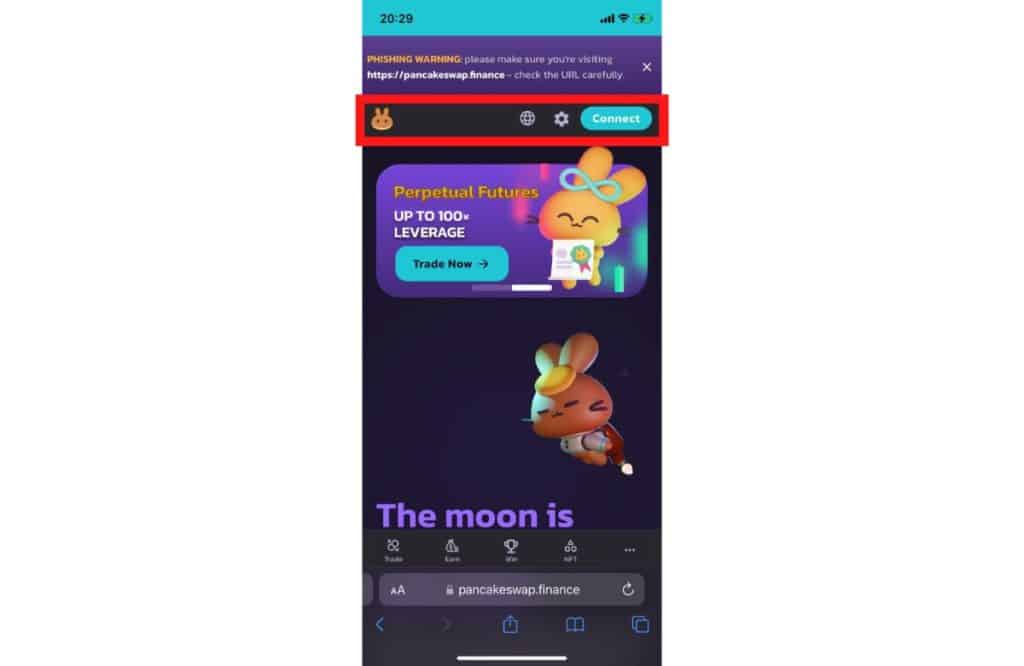
- Step 6: Click on the Open button and tap the Connect button at the bottom of the page that appears next
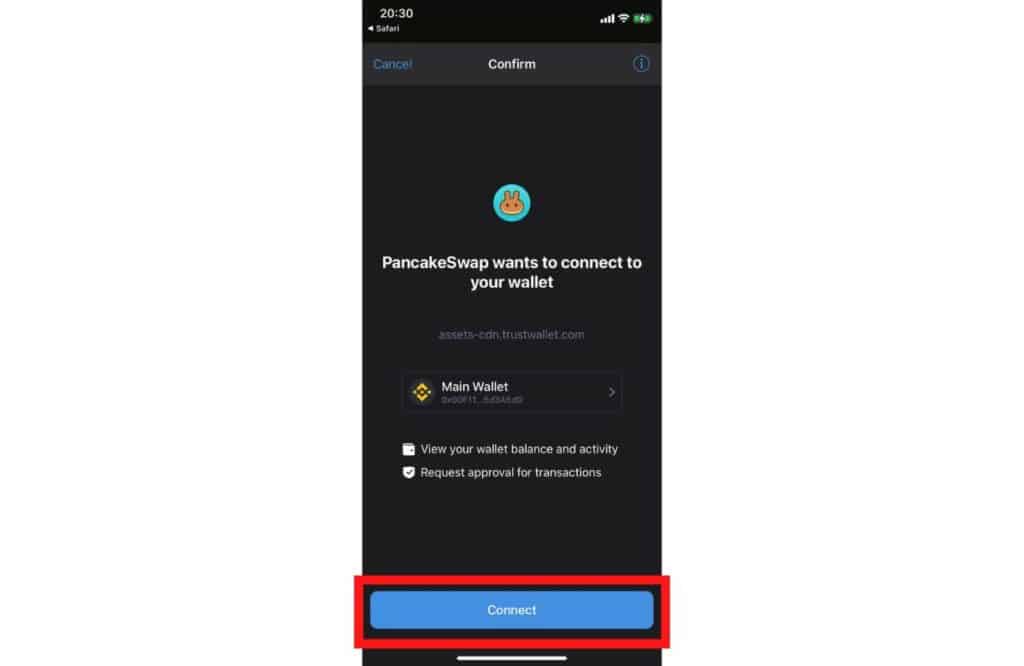
- Step 7: To confirm that the DApp is enabled, you can go to your Dapp and confirm the associated wallet address is a Trust Wallet one.
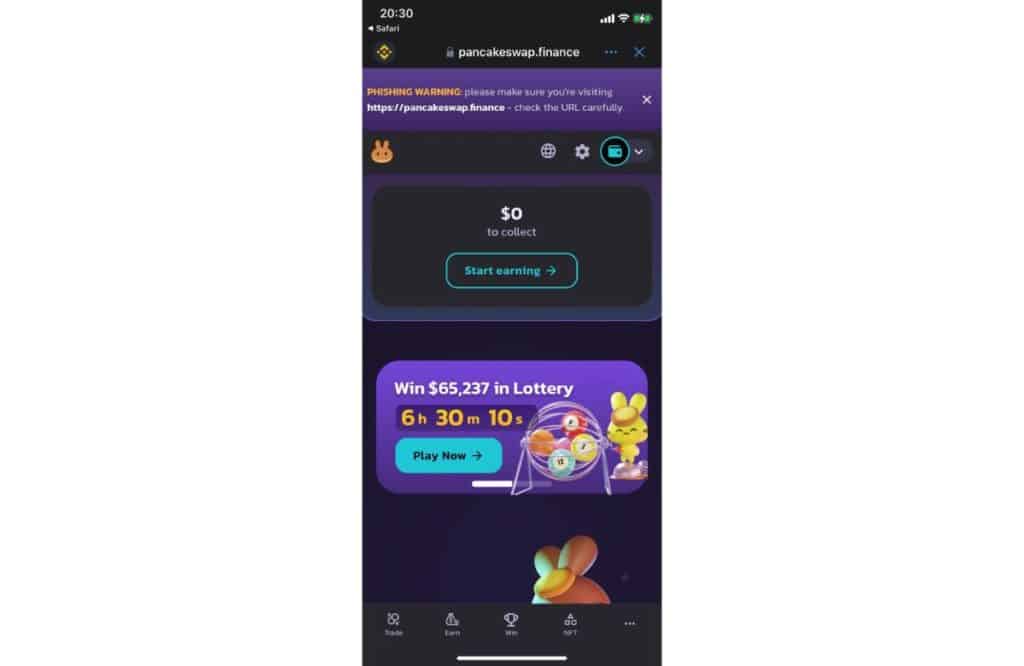
FAQs
What are DApps on Trust Wallet?
DApps on Trust Wallet stands for decentralized applications. This means they are applications that run on a blockchain to help you access blockchain operations like trading, playing play-to-earn video games, creating digital assets like NFTs, and multiple other blockchain services.
Is the DApp browser removed from iOS on Trust Wallet?
Yes. Apple removed the DApp Browser on Trust Wallet to ensure the Trust Wallet app is in compliance with Apple’s guidelines. However, it is still possible to connect your iOS device to Trust Wallet DApps, and the process for doing this is described in this article’s section on How to Enable Trust Wallet DApp Browser on iOS.
Why Should You Use a Dapps Browser For Cryptocurrency Transactions?
Using DApps for cryptocurrency transactions is handy when you want faster and more secure transactions. DApps work on decentralized servers, which means they rarely experience transaction latencies because they have more open pathways. DApps are also more secure because they do not use hardware to host crypto storage, so it’s harder for them to get malware attacks.